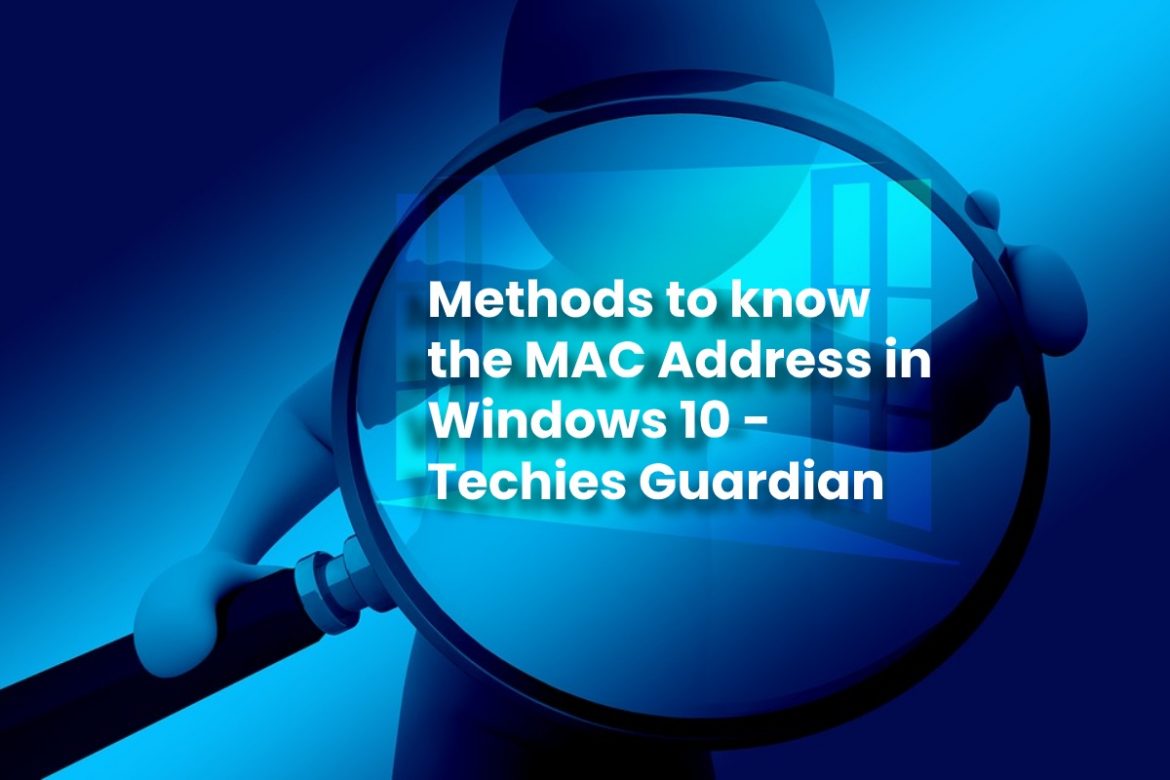All devices that have a network card have a MAC address. It is, to put it in some way, as a license plate or ID. It is the number that identifies them when connecting to the router, for example. If we talk about operating systems, Windows 10 is undoubtedly the most popular today among desktop computers. In this article, we Techies Guardian are going to explain how to know what the MAC address is in Windows 10. We are going to explain the different simple methods we have to find out.
Table of Contents
How to know what is the MAC Address in Windows 10?
As is frequently the case in many cases, figuring out the MAC address in Windows 10 can be done in different ways. We have numerous options at our disposal that allow us to know at any time what is the MAC address of a specific network card. In addition, it must be mentioned that they are simple methods.
Also Read: Avoid Errors in the Browser When Loading Websites
Windows Settings
One of the ways we have to find out what the MAC address is easily on a Windows 10 computer is to go to Settings. There we will have to enter the Network and Internet, click on Ethernet or Wi-Fi, depending on whether we want to see the MAC address of the wireless or wired network card.
Then you have to select the option that interests us, and we click and enter. At the bottom of the page, we will see the information regarding that network card. One of the data that will appear is that of the MAC address.
Control Panel
We can also find out in a simple way what the MAC address is on a system with Windows 10 through the Control Panel. For this, what we have to do in the first place is enter the forementioned Control Panel, we go to Networks and the Internet and Center of networks and shared resources.
Once we are here, we must enter the Configuration of the Adapter. The different options will appear, be it the wireless network card or Ethernet. We choose(select) the one that interests us, and we have to double-click on it. A window will open, and you have to click on Details.
We will see that different options appear. The one that interests us is the Physical Address, which is the MAC of that network card.
System Information
Another option to find out what the MAC address is in Windows 10 is through System Information. In this crate(case), we have to go to start, write System Information, and enter. We are interested in the Components option, which we have to open.
Once we are inside Components, click on Network and deploy it. Then we hit Adapter and wait for it to load. There will appear a series of options, among which is the MAC address of the network adapter.
PowerShell
To find out the MAC address from PowerShell we have to go to Start and type PowerShell. Then you need to run the get-net adapter command. It will show us a list with all the network adapters of the equipment, and on the right, the MAC address will appear.
Symbol of the System
We can also use Command Prompt in Windows 10 to find out what the device’s MAC address is. In this case, we go to Start, type Command Prompt and run it. You have to run the ipconfig / all command.
Simply executing this command will show us a large amount of information related to the network adapter. Among all these data, we will also see the MAC address.
In short, these are the options we have to find out what the MAC address is in Windows 10. As we can see, they are very simple options, and you simply have to carry out a series of steps that we have been mentioning.
More and More Connected Devices
Keep in mind that we have more and more devices connected to the router. This signifies that it can, at times, be complex to manage so many connections. Each of them has its own MAC address. Sometimes users want to put MAC filtering, which, although it is not a really effective measure for security, it can be interesting in some cases. Therefore, it is essential(important) to know what the MAC address is.
Especially due to the rise of what is known as the Internet of Things, we increasingly have more computers connected to the network. Our routers are more capable than they were a few years ago to cope with the large number of connections that should be managed.
It is also a reality that Wi-Fi networks represent a very important part. If we stare back, just a few years ago, it was normal to browse from a computer connected by cable to the router. This has altered, and now there are a lot of more devices that we have connected wirelessly.
Also Read: How to Find out if there are Intruders in our Accounts?