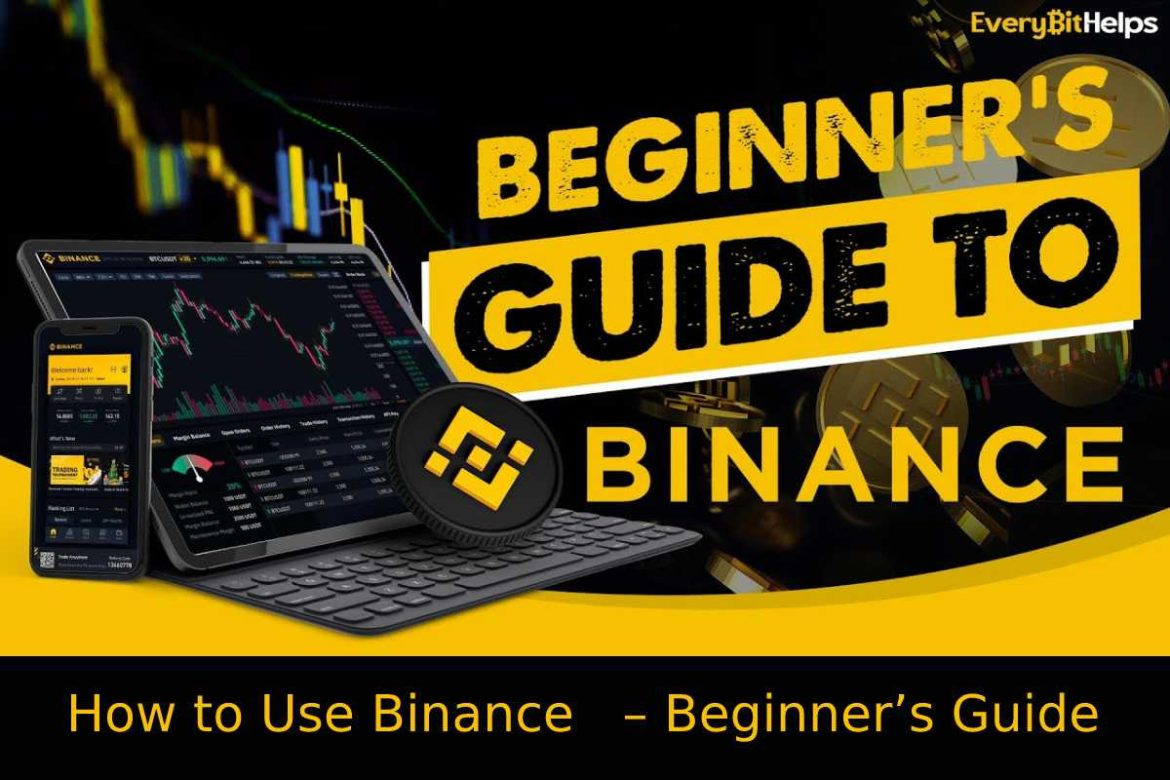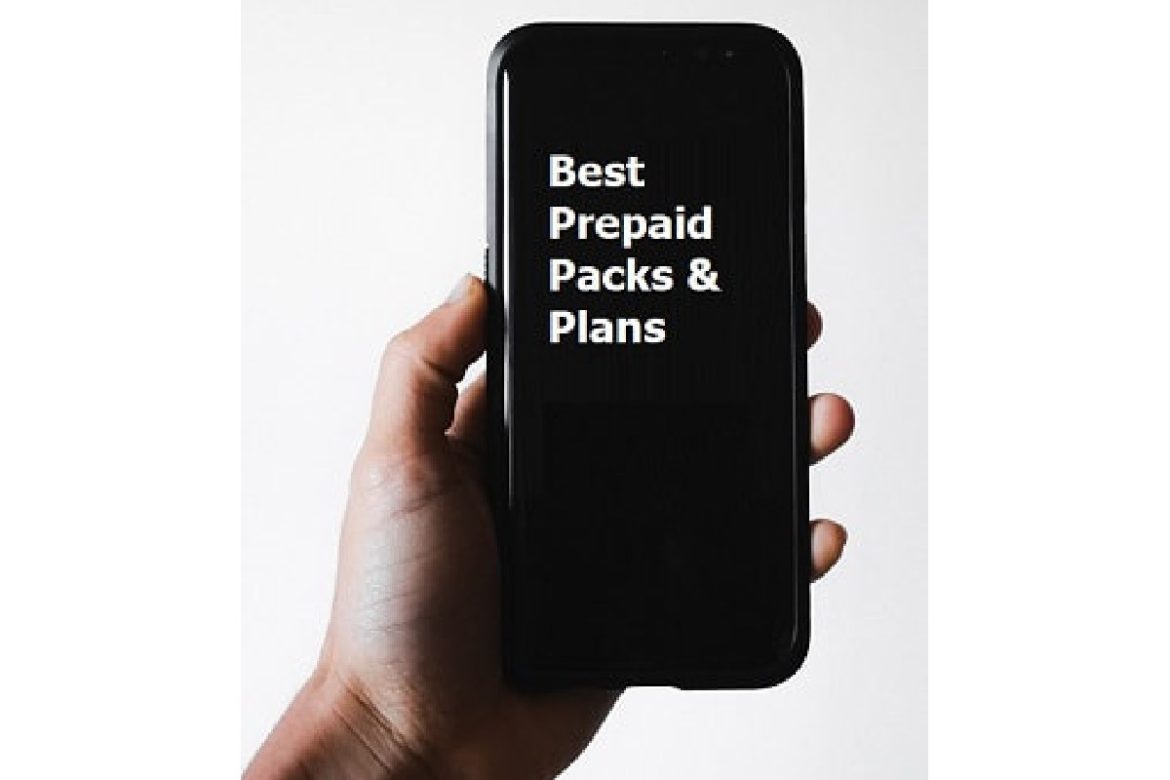In recent years, cloud phone systems have become increasingly popular among businesses of all sizes. These systems offer a host of benefits, including cost savings, increased flexibility, and improved productivity. However, with the rise of cyber threats, security and privacy have become major concerns for businesses that use cloud phone systems. In this article, we will explore the steps that businesses can take to ensure the security and privacy of their cloud phone systems.
Understand the Risks
Before we delve into the steps businesses can take to ensure the security and privacy of their cloud phone systems, it’s important to understand the risks that these systems pose. Cloud phone systems are vulnerable to a variety of cyber threats, including phishing attacks, malware, and unauthorized access. Additionally, these systems may be subject to data breaches, which can result in the loss of sensitive information, such as customer data, financial information, and intellectual property.
Choose a Secure Provider
When choosing a hosted phone system provider, businesses should prioritize security and privacy. The provider should have a strong track record of security and should be transparent about their security measures. This may include encryption, access controls, and regular security audits. It’s also important to choose a provider that complies with relevant data protection regulations, such as the General Data Protection Regulation (GDPR) in the European Union. For example, you can consider Jet Interactive, an Australian-based provider that places a strong emphasis on security and data privacy.
Implement Strong Password Policies
Weak passwords are a major security risk for any system, including cloud phone systems. Businesses should implement strong password policies, which may include requiring employees to use complex passwords and change them regularly. Multi-factor authentication is also recommended, as it provides an additional layer of security beyond passwords.
Train Employees on Security Best Practices
Employees are often the weakest link in any security system. Businesses should provide regular training on security best practices, including how to identify and avoid phishing attacks, how to use strong passwords, and how to securely access cloud phone systems. Employees should also be trained on how to report security incidents, such as suspected data breaches or unauthorized access.
Monitor System Activity
Monitoring system activity can help businesses detect and respond to security incidents in a timely manner. This may include monitoring login activity, network traffic, and system logs. Businesses should also have processes in place for responding to security incidents, including how to investigate incidents, how to notify affected parties, and how to remediate any damage.
Encrypt Sensitive Data
Encryption is a powerful tool for protecting sensitive data, such as customer data and financial information. Businesses should ensure that sensitive data is encrypted both in transit and at rest. This may include using encryption protocols, such as Transport Layer Security (TLS), and encrypting data stored in the cloud.
Back Up Data Regularly
Data backups are essential for ensuring business continuity in the event of a security incident or system failure. Businesses should regularly back up their cloud phone system data, including call logs, voicemails, and recordings. Backups should be stored securely and offsite, preferably in a different geographic location from the primary data center.
Conclusion
Cloud phone systems offer many benefits for businesses, but they also pose security and privacy risks. By taking proactive measures to secure their cloud phone systems, businesses can ensure the safety of their sensitive data and protect against cyber threats. This may include choosing a secure provider, implementing strong password policies, training employees on security best practices, monitoring system activity, encrypting sensitive data, and backing up data regularly. With the right security measures in place, businesses can reap the benefits of cloud phone systems while maintaining the highest standards of security and privacy.