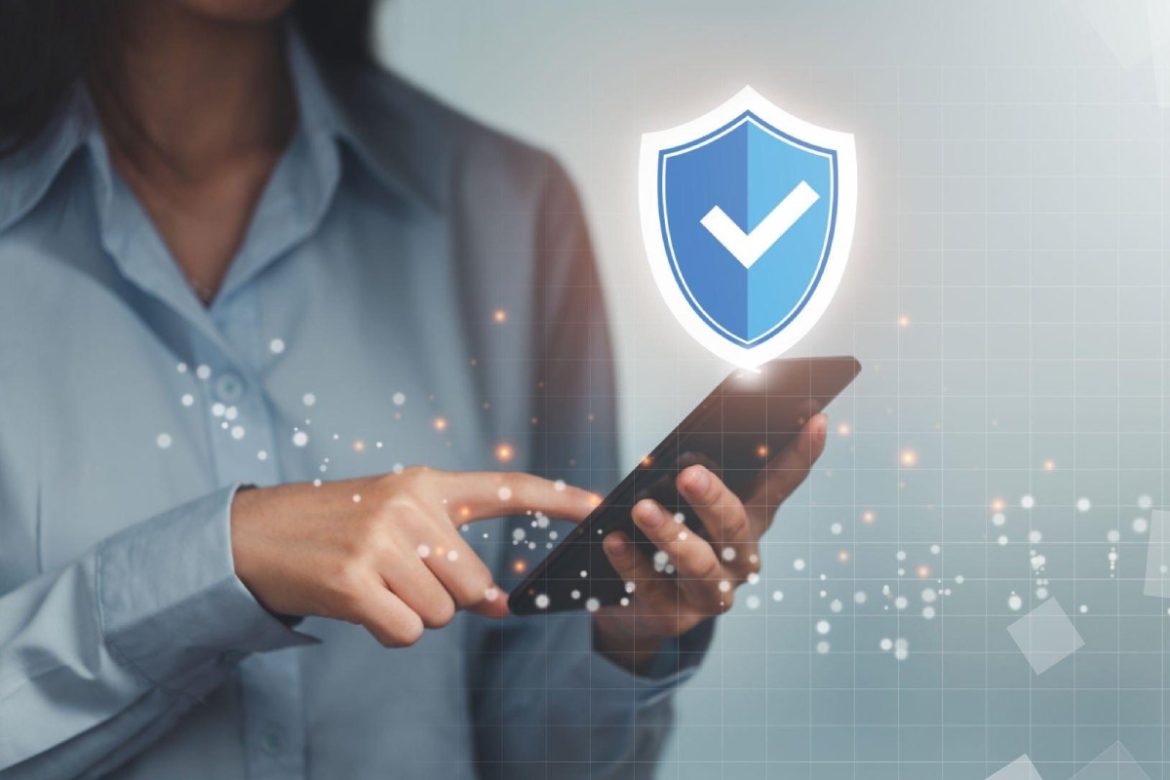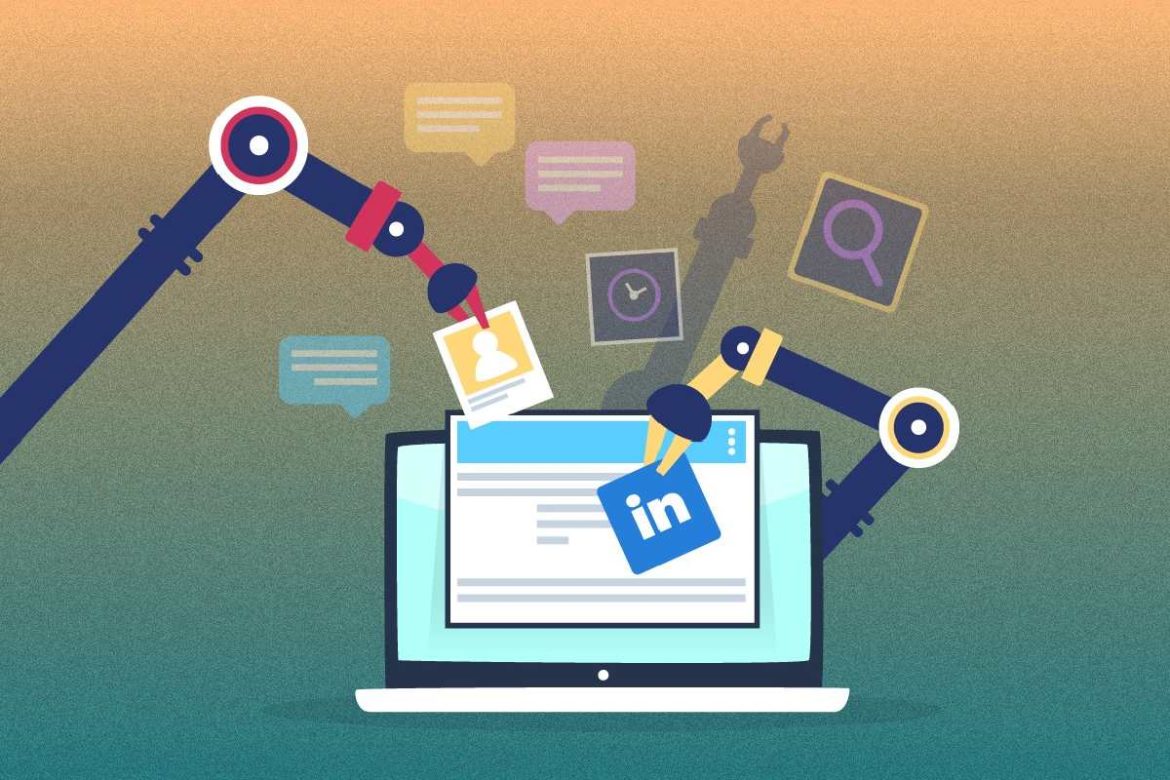Ever since it launched back in 1990, the Hubble Space Telescope has helped many scientists understand how planets are forming. Built like a satellite, the Hubble Space Telescope also transmits information about dark matter, how old the Universe is, and some other important space discoveries. What’s also great about Hubble is that it transmits information on product design, repair, and maintenance. And NASA could learn a lot from this information, especially when it comes to building new satellites. But tech like this is expensive to build and until recently, was impossible to maintain. Fortunately, we already have satellite repair techniques that help us service spacecraft in orbit.
The in-orbit servicing process is very simple. To this end, satellite servicing spacecraft are built using robotic arms. The most important components of any satellite are both hardware and software. The software includes managing semi-autonomous servicing tasks or advanced sensor suites for proximity operation and cautious rendezvous. Suppose any orbiting satellite experiences a problem, the servicer approaches and pulls that problematic spacecraft for repair. A faulty part could be exchanged via a toolkit that a repair unit is carrying. A very similar logic applies to refuelling spacecraft in orbit.
Do Satellites Require Maintenance?
Yes, and it’s a common practice. Maintenance is a strategy of satellite repair that determines whether a spacecraft will remain in orbit. You may know that the primary force keeping spacecraft in orbit is our planet’s gravity pull. However, there are other external forces that could have spacecraft deviated from their paths. In this situation, repairs may be unnecessary — an orbital correction is enough to fix this issue. The good news is, all satellites have thrusters to make necessary orbit corrections, and until recently, orbit corrections were the only spacecraft maintenance activities. But a satellite repair mission can also include refuelling or replacing parts.
Spacecraft require maintenance for many different reasons. For example, satellite attitude thrusters might require refuelling. And when a given spacecraft performs multiple manoeuvres for correcting orbit, its fuel runs out more quickly. After they spend their fuel, spacecraft simply run adrift because they can no longer turn their engines on or perform any manoeuvres. Some other reasons for spacecraft needing maintenance and repair are radiation, cosmic dust, and geomagnetic anomalies. These can damage the spacecraft coating, disabling its electronics and instruments.
How Are Satellites Repaired?
Today, we can repair spacecraft directly in orbit. Despite undergoing many checks and tests, spacecraft do fail from time to time. There are thousands of satellites in orbit, but only hundreds of them are in operation. And sometimes, one of their parts might go bad. However, this doesn’t mean that the entire spacecraft should become space rubbish. All of today’s spacecraft are kept operating for as long as it’s possible without their dysfunctional part until they can no longer be in use. And this is when this tech gets abandoned. Luckily, astronauts can conduct satellite repair operations whenever necessary.
According to Orbital Today, spacecraft repair specifications depend on orbit, design, and a particular spacecraft’s needs. They usually involve rendezvous with a malfunctioning ‘client’ and gently capturing it. Then a servicer toolkit and robotic arms are used to do all necessary repairs. Finally, the spacecraft should be released in only a few days. Back in the day, not all satellites could have been repaired in orbit. Technicians had to build them so that they could be serviced from the ground. For example, when IRNSS 1A’s three rubidium clocks failed, this spacecraft had to be put down. This is the case with most spacecraft, but there are also many situations in which satellites only need to be repaired.
How Do Astronauts Fix Satellites?

Since technologies pose many different satellite repair challenges, today’s main challenge with repairing satellites remains integrating their communication system because it is always cheaper to fix any software issues from ground stations. Astronauts rendezvous with a satellite that needs servicing. But for this to be possible, they require a strong engineering system approach that combines all presently available tools, procedures, and technologies. There are also situations in which new satellites are sent to maintain or upgrade an old one. Still, all space tech is repaired by people — either in orbit or from ground control center’s.
Today, not all artificial satellites go to the graveyard if one of their parts gets damaged. Let’s take the ISS and Hubble Telescope as examples. Both these spacecraft have tremendous scientific value, so astronauts perform satellite repair and refuel missions on them whenever they are damaged. The space laboratory that is the ISS can’t just be abandoned when malfunctioning, as it hosts a crew. Whenever damage to the ISS or the Hubble Telescope occurs, experts and technicians are dispatched to perform satellite repair activities. Servicer vehicles approach damaged satellites and only other spacecraft closely and perform the space-docking manoeuvre to make the necessary repairs. So far, examples of satellite repair in orbit are still few, but there is no doubt that we will get to full-orbital maintenance soon enough.